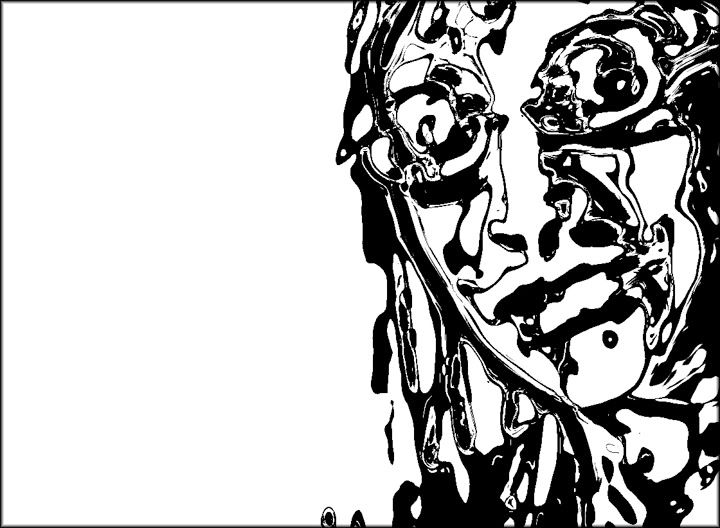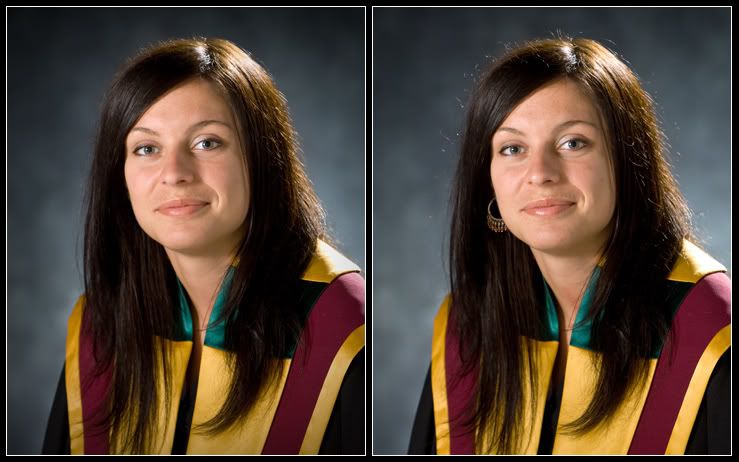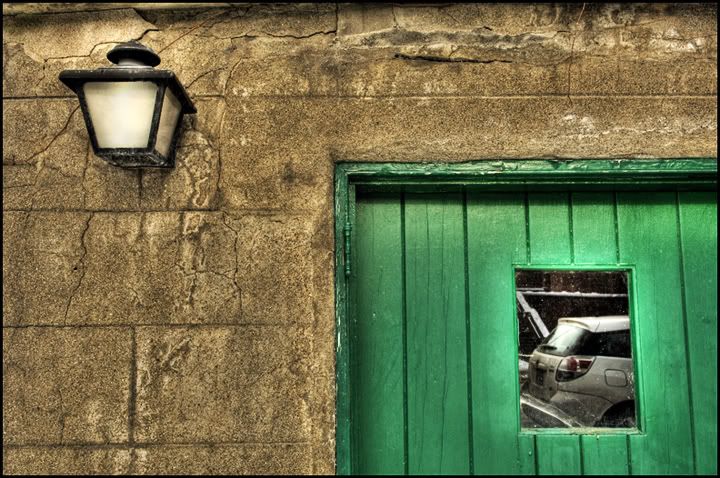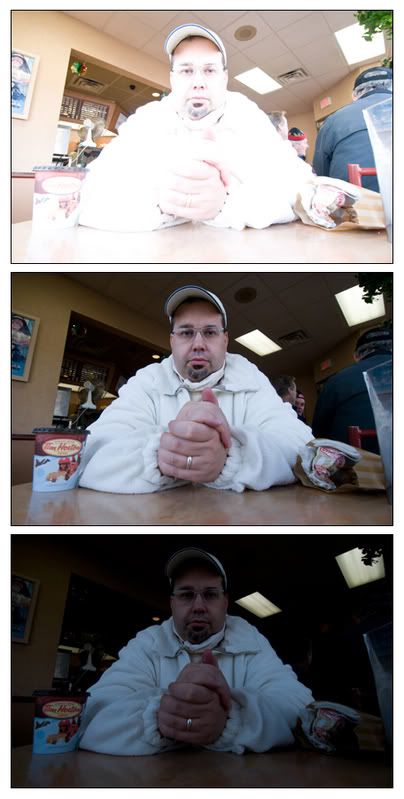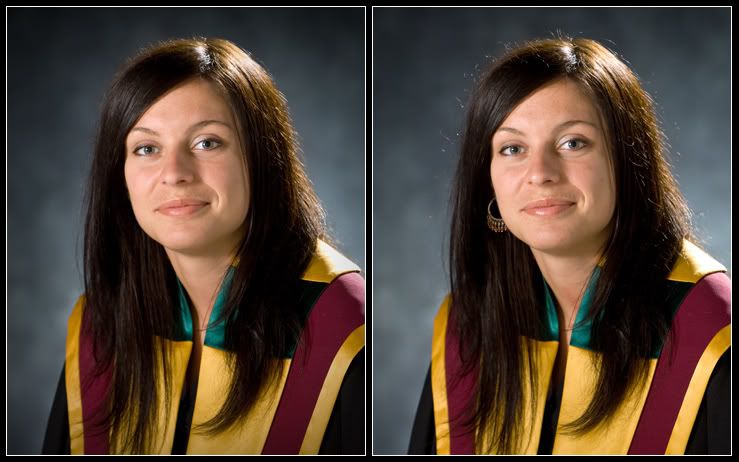
The image above got me thinking of a post on retouching.
There are many different views out there on retouching, from "oh my God, you cant retouch as then it is not pure or journalistic" to "anything goes". I like to think i am somewhere in the middle but definately closer to anything goes than to pure.
The camera and photoshop are tools in the image creation process and by developing your skill in both, you can create an image that you have envisioned.
Anyway, i am not trying to get all deep or anything, just trying to let you in on how i see the process.
The image on the left is the final retouched version and the image on the right is raw from the camera.
How i tackle retouching is as follows. I first look at the image and decide what i want to look at. Her face for example. In the image to the right my eyes keep getting pulled off the face by the earring and more subtly by the hair highlights.
With these distractions removed I can take my time exploring the face. I tend to start at the eyes, wander around the face, and end up back at the eyes.
So, what i am trying to say is: When retouching, remove tension from the photo. Tension being those elements that want to rip your eyes away from what you really want to look at.
I used a combination of the healing tool, clone stamp, dodge, burn, sharpen, and ended by adding a vignette.