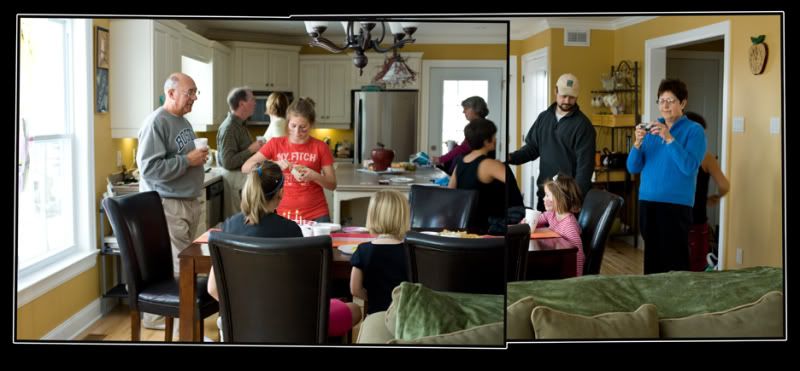
I have been playing around lately with multiple shots of one scene and how to combine them. For this one i took two photos of my kitchen at my birthday party. As you can see i just turned a little left for the first shot and then a little right for the second, which captured the entire width of the room.
I adjusted them in camera raw and then opened both in photoshop. Once they were opened i went into image size to check to see what the dimensions were. I did this so i could make a new canvas which would fit both images once they were placed on it. I made the new canvas with a white background, i made it bigger than i needed it so i could crop down. Using the move tool i drug both images onto the new canvas and moved them where i wanted them. My layers pallate now had the background and the two seperate layers above it. Next i wanted to rotate each image a bit. I went to edit - transform - rotate and twisted the top layer a bit and then did the same to the middle layer.
To make the images stand out a bit more on their own i created a stroke on each (two actually). To do this i first highlighted the top layer and then selected its contents by holding down the ctrl key and clicking with my mouse right on the layers thumbnail in the layers pallate. Once the selection was made i went to edit - stroke and chose "inside", Black, and i think 3opx size, then hit ok. I then went back to edit - stroke and this time chose "outside", white, and 15px size. I did this for each layer.
To clean up the strokes a bit and remove the white where i did not want it i used masks. I wont get into this as it may get a bit confusing. The short explanation is: duplicate both layers again, place mask, select white stroke you dont want with magic wand, paint in black in mask.
I have taken some more images to play with but have lots in the cue to get up on my blog so they will be showing up soon.
I have a nice night shot to post tomorrow.
No comments:
Post a Comment